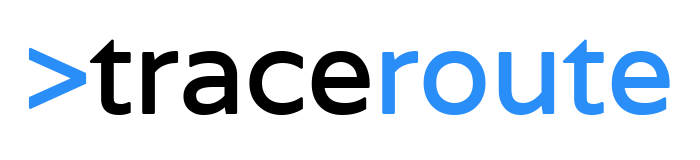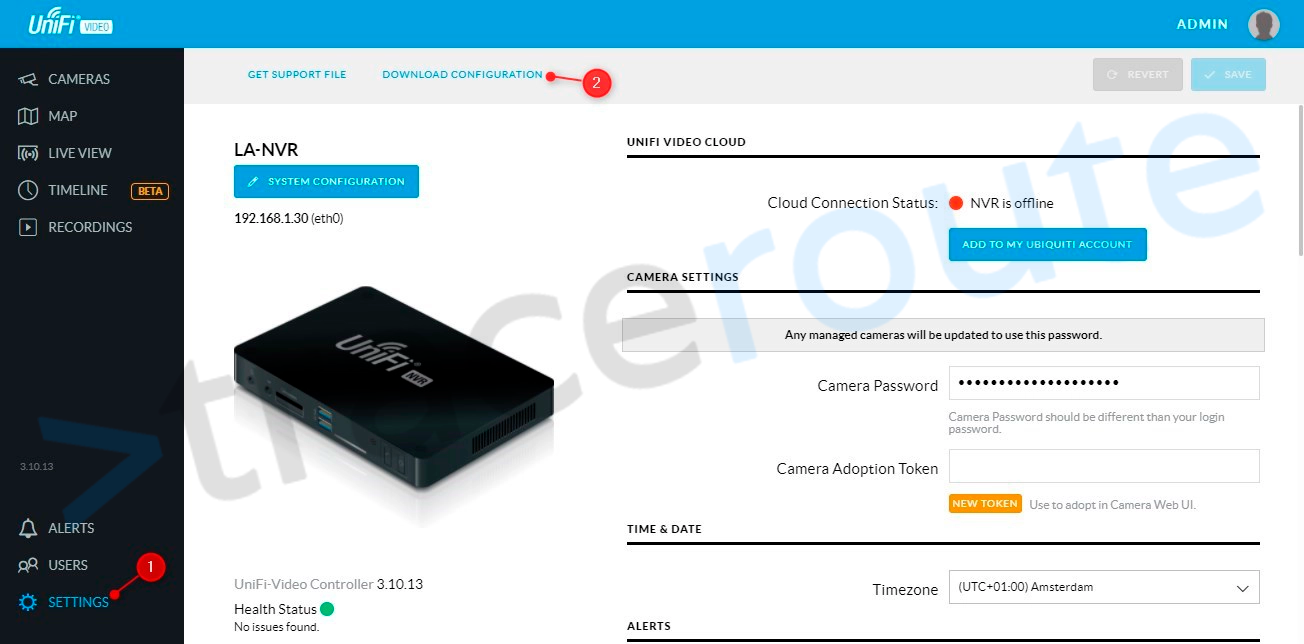Starting January, 1st 2021, Unifi Video will no longer be supported. Meaning that Unifi Video won’t receive the security of software updates anymore and video.ui.com will no longer be accessible. Your only option is to migrate your Unifi security cameras to Unifi Protect.
Migrating your cameras is, when everything goes well, not really difficult. More unfortunate is that you can’t migrate your recordings, RTSP settings, users, and alert settings for example. If you want to know all the details about what is migrated and whatnot, then check out this article on ui.com
Unifi Video to Protect Migration
The migration is done in a couple of steps, if everything goes well, then your cameras should show up in Unifi Protect after you have important the backup.
Make sure that the firmware of all the cameras is up-to-date. This will help with the adoption of the cameras in Unifi Protect.
1. Upgrade your Unifi Video
First, you need to make sure that your Unifi Video is updated to the latest version.
To update, go to settings > system configuration
2. Create a backup of your Unifi Video
Open settings and click on Download Configuration in the top bar

3. Shutdown the NVR
1. We need to shut down the NVR. Remove the port number from the URL
2. Click on configure device in the top right corner
3. Select maintenance and click on Power off

4. Set up your Unifi Protect
If you have a new Cloudkey Gen2 or Unifi NVR, then walkthrough the Unifi Protect setup. Make sure you use a real account during the setup.
You don’t need to add any cameras during the setup, we will import them in the next step
5. Import the backup
1. Click on settings
2. Select Backups
3. Select Import Backup File and choose the backup that we created earlier.

6. Import completed
Wait until the import is completed. You will now find all your cameras in Unifi Protect.
Finishing up the migration
After you have imported the cameras there are still view settings you need to check and configure. Even though the motion zones are migrated, I recommend you check them, just to be sure. Also, you will need to reconfigure the recording mode (always, motion only, never).
Keep in mind that all the users are gone, and if you were using RTSP streams, you will need to create new RTSP URLs per camera.
Wrapping up
If all goes well, then the migration is not that much work. But if one or more cameras won’t connect or show up in Protect then it can take a lot more time. I had one camera that didn’t migrate to Protect, it kept showing as offline. The only way to fix it was by resetting the camera back to factory default.
Make sure that you also read my full review and setup guide of UniFi Protect.