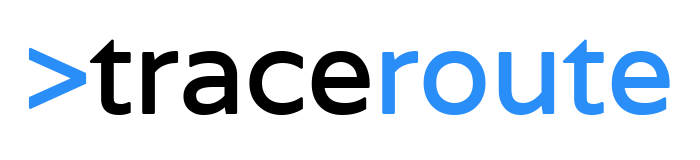The Outlook PST files are a great way to import and export mail and are often used for making backups of your mail. OST files, on the other hand, can’t be imported, but they do contain all your mail items. So how can we convert OST to PST, and preferably for free of course?
OST files are created by Outlook when you have enabled Cached Exchange Mode for your account or when you are using an IMAP connection. In both situations, a local copy of the mail is stored. This allows you to open and read your mail, even when you don’t have an internet connection. The local copy is synced every time when you make a connection with your (Exchange) mail server.
In the event of a data loss on the mail server-side, or when you need to recover a deleted mailbox, it can be useful to convert the OST file to PST so you can import the mail again.
Converting OST to PST Manually for Free
There are multiple ways to convert from OST to PST manually (for free), but all solutions require that you have access to the Outlook profile. The reason for this is that the OST file can only be opened with the same profile.
The method below is the only useful method. If you have access to the Outlook profile, then exporting the mailbox to PST is the fastest and easiest method. Yes, you could also enable Auto Archiving in Outlook, but this will only export items that are older than x days.
Or you could create a new PST file, and then drag-and-drop the items from the Outlook profile to the PST file, but again, exporting to PST is much easier.
You don’t need to have internet access when you want to export your mailbox to a PST file. Having access to the Outlook profile is enough to export the OST file to PST.
Convert OST to PST
Time needed: 5 minutes.
To manually convert an OST file to PST we will need to use Outlook self. Make sure you have access to the original Outlook profile.
1. Open Outlook and click on File
2. Select Open & Export and choose Import/Export

3. Select Export to a file

4. Select Outlook Data File (.pst)
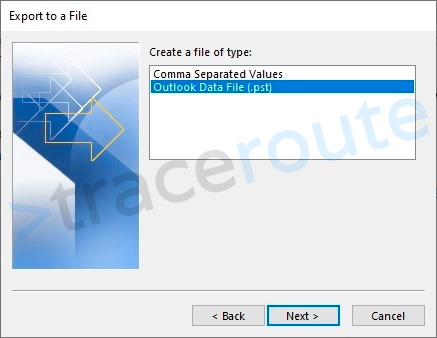
5. Select the folder you want to export or select the whole account.
Make sure Include subfolders is selected

6. Click Next and choose a location for the export and click finish
When the export is finished you will have a PST file that you can use to import the mail into another account.
Best OST to PST Converter
If you don’t have access to the Outlook profile then your only option is to use an OST to PST converter, a paid third-party solution. I understand that you are looking for a method to convert OST files for free, but there are no free tools that can do this.
And yes, there are a lot of tools that claim to be free, but they all come with some sort of limitation. They only export a limited amount of items or are unable to open the OST file without the Outlook profile (and if you have access to the Outlook profile, you can use the manual method described earlier)
There are two tools on the market that are well known and highly recommended by IT Pros on Spiceworks and Reddit. Both do a great job when it comes to converting OST files to PST and they are able to recover every bit of data out of your OST files.
Stellar Converter for OST
Stellar Converter for OST is really a powerful tool that can convert any OST file (encrypted or IMAP OST files) to PST while keeping the structure of your inbox intact. The tool can be used with OST files from any Outlook version, it will simply extract all emails, calendars, contacts, and attachments out of it.
To tool is easy to use and doesn’t require any technical knowledge. When you open Stellar Converter for OST it will automatically find all OST files on your computer. To get started, select the OST file that you want to convert

Stellar has a look and feel that comes close to Outlook, and allows you to browse and preview your mail items before you start the export.

Stellar Converter for OST allows you to select the items that you want to export. This way you can only export the items that you really need. After you have selected the items, click Save Converted File. You can now save the result to the following file formats:
- PST
- MSG
- EML
- RTF
- HTML

You can also use Stellar to find one or more emails from a recipient or between dates and export only the results.
Stellar offers a free version of their OST to PST Converter, which is limited to recovering 20 items per folder. Even though they offer a 30 money-back guarantee, it’s still a good idea to test the free version first with the OST file that you want to recover.
The software supports Outlook 2019 and older versions. The price for Stellar Converter for OST starts at $79.
SysTools OST Converter
SysTools OST Converter is a really powerful converter that can export corrupted, damaged, encrypted and even Password protected OST files. The look and feel of the tool are based on Outlook 2007 / 2010, making it really easy to navigate and search through the OST file.

When you open SysTools OST Converter you will first need to select your OST file. You can find the OST file in the Local AppData folder of the user:
%localappdata%\Microsoft\Outlook
Depending on the size of the OST file, it takes a couple of minutes to open the file. You will find the inbox of the user in the folder tree under Root – Mailbox > IPM_SUBTREE > Inbox.
When you click through the folder tree on the left side you will notice that all the data is recoverable, including contacts, calendar items, content from shared mailboxes, etc.
Exporting OST File to PST
When you have found the data that you need, you probably want to export it. SysTools supports different export file types, including:
- PST
- MBOX
- MSG
- EML
- HTML

You can select the folder that you need, choose the destination and simply click on export. What great is about SysTools is that you can first test the tool with your OST file without buying anything.
You can simply download the SysTools OST Converter and run in demo mode to first test it. And with a price of $49 is it really affordable as well.
With the code SYSTECH20OFF you can get a 20% discount on your purchase!
OST to PST Converter Online
There are a couple of online OST to PST converter services on the internet. They may appear to be a free service, but they are definitely not free. You will have to pay around $10 per GB for the conversion.
Also keep in mind that you are uploading a complete mailbox, with all the personal and maybe sensitive data, to a company that you don’t know.
Conclusion
You can convert an OST file to PST for free, but only when you have access to the Outlook profile. When you only have the OST file, then your only option is to use one of the recovery tools.
The free tools that you will find on the internet are all limited. They may show you the content of the OST file, but you can only export a limited amount of items.
A great tool, like SysTools or Stellar, will save you a lot of time when it comes to converting your OST file.