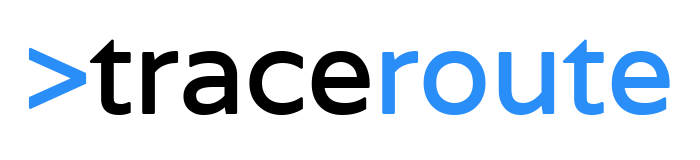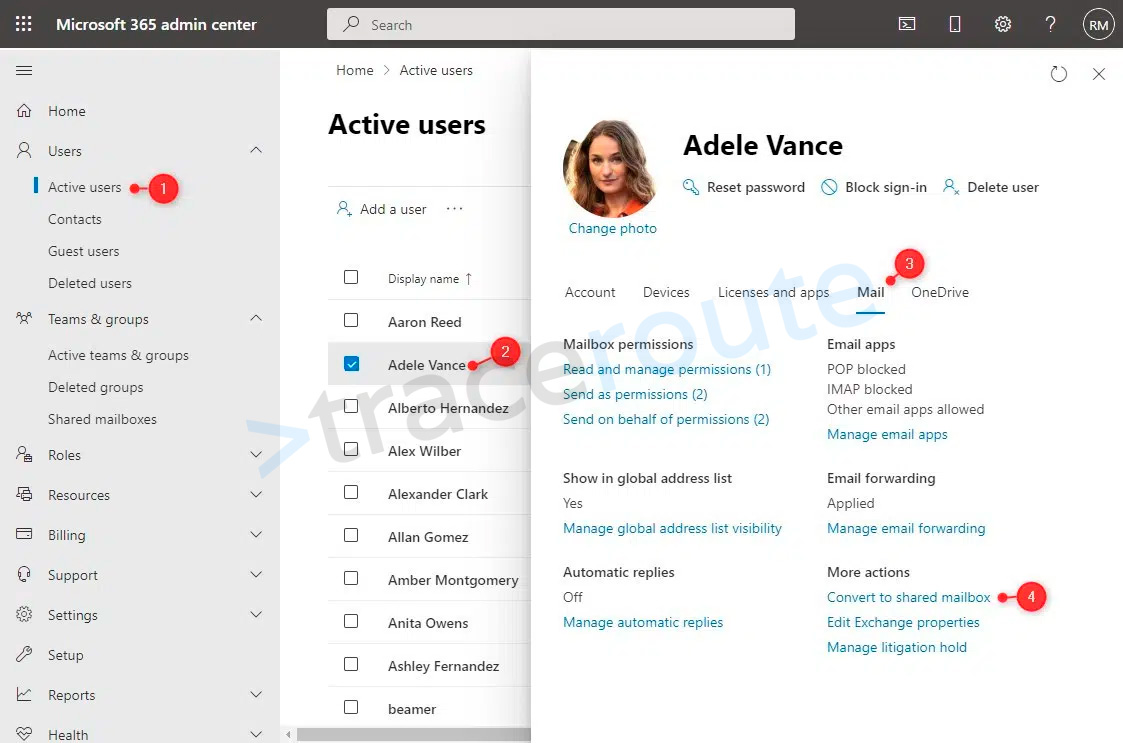When a user leaves the organization you might want to keep the mailbox available so other users can access it. Leaving a user mailbox active requires an Exchange Online license, but when you convert the mailbox to a shared mailbox, a license is not needed.
The advantage of a shared mailbox is that you can give a single user or multiple users access to it. This is great when a user left the organization and other users need to pick up the work. Also shared mailboxes can be converted back to user mailboxes when needed.
In this article, I will explain how you can convert a user mailbox to a shared mailbox, using the admin center and PowerShell. And how you can convert multiple mailboxes at once.
What you need to know
Before we convert the mailbox to a shared mailbox there are a few things that you need to know. A shared mailbox comes with some limitations:
- Mailbox size limited to 50Gb
- You can’t sign in directly to a shared mailbox, you will need a user account for that
- No Online Archive
- Share the mailbox with no more than 25 persons
- Users can delete mail from a shared mailbox, there is no way to prevent that.
As mentioned a shared mailbox doesn’t require a license. You can however assign a license to it. When you need the online archive, you will need to assign an Exchange Online plan 1 license to it. If you need more storage space, then an Exchange Online plan 2 licenses is required.
NoteWhen you convert a user mailbox with an Online Archive, the archive won’t be migrated to the shared mailbox. Only when you assign an license to the shared mailbox, the archive will be kept. Otherwise it will be lost!
Shared mailboxes are not designed to sign in directly to it. The password is automatically generated and not displayed by default. Because you can’t activate MFA on a shared mailbox, it’s recommended to block sign-in on a shared mailbox.
Convert Mailbox to Shared in the Admin Centers
Converting a user mailbox to a shared mailbox can be done from both the Microsoft 365 Admin center and the Exchange Admin Center. I will show both methods below:
Using the Microsoft 365 Admin Center
We can convert a user mailbox to a shared mailbox directly in the user settings:
- Expand Users and select Active Users
- Select the user
- Open the Mail tab
- Click on Convert to Shared Mailbox
- Click Convert in the confirmation screen

You can view the Shared mailbox in the admin center under Teams & Groups > Shared mailboxes.
Using the Exchange Admin Center
We can also use the Exchange Admin Center of course to convert the mailbox to a shared mailbox:
- Expand Recipients and select Mailboxes
- Select the mailbox (user)
- Open the tab Others
- Click on Convert to Shared Mailbox
- Click on Confirm

Shared mailboxes are listed in the same mailbox list as the user. To quickly check if the mailbox is shared in the Exchange Admin Center we can use a built-in filter:

In the mailbox view, click on Filter and select Shared mailbox.
Convert Mailbox to Shared Mailbox with PowerShell
Another way to convert mailboxes is to use PowerShell. With PowerShell, we only need to enter a single command to convert the mailbox. Make sure that you have installed the Exchange Online Module in PowerShell before you begin.
We are going to use the Set-Mailbox cmdlet to convert the mailbox. You only need to know the mailbox name or the email address of the mailbox:
1. # Connect to Exchange Online<font></font> 2. Connect-ExchangeOnline -UserPrincipalName lazyadmin@lazydev.onmicrosoft.com<font></font> 3. <font></font> 4. # Convert the mailbox to shared<font></font> 5. Set-Mailbox -Identity adelev@lazydev.onmicrosoft.com -Type Shared
The cmdlet won’t show any output, so to verify if the mailbox is successfully changed we can use the following PowerShell command:
1. Get-Mailbox -Identity adelev@lazydev.onmicrosoft.com | Select Name, RecipientTypeDetails<font></font> 2. <font></font> 3. # Result<font></font> 4. Name RecipientTypeDetails<font></font> 5. ---- --------------------<font></font> 6. Adelev-test SharedMailbox
Wrapping Up
Converting a user mailbox to a shared mailbox allows you to save a license and give multiple users access to the mailbox. Keep in mind that online archives are lost if you don’t assign a license to a shared mailbox.
Need to convert the shared mailbox back to a user mailbox? Then follow the steps in this article.
Also, make sure that you block direct sign-in to the shared mailboxes because this is a potential security risk.
I hope this article helped you with converting the mailbox, if you have any questions, just drop a comment below.